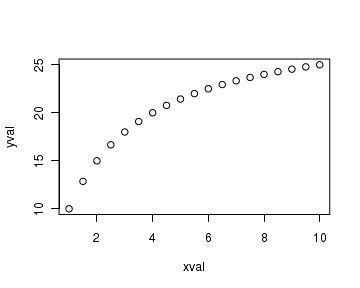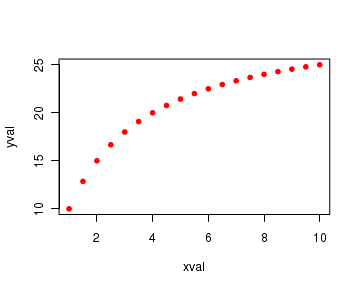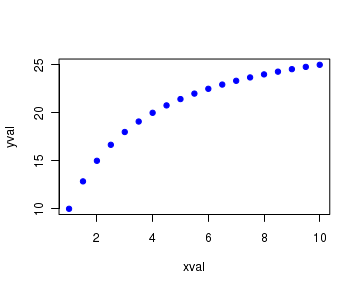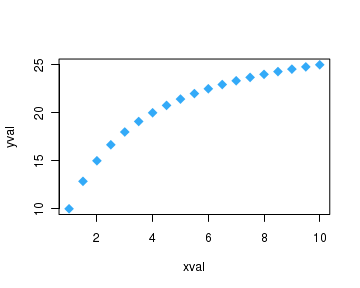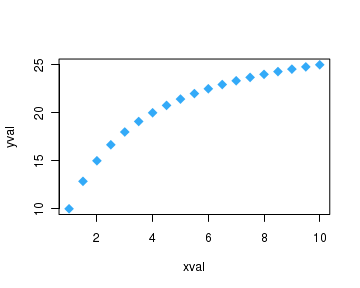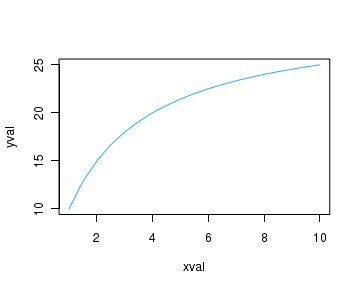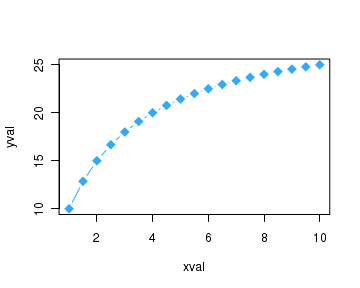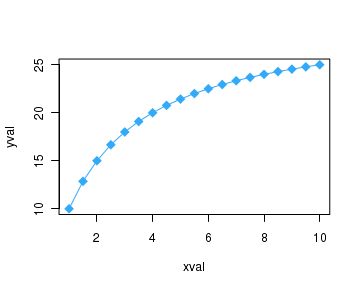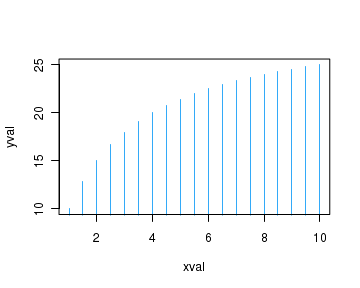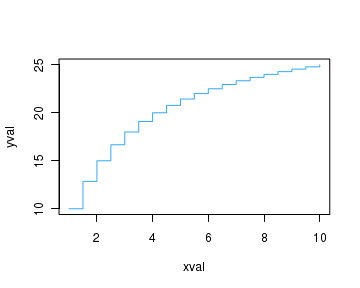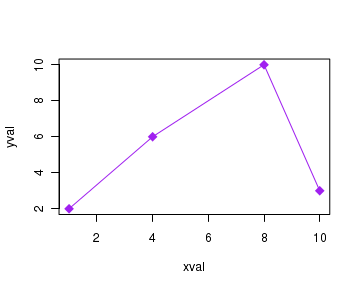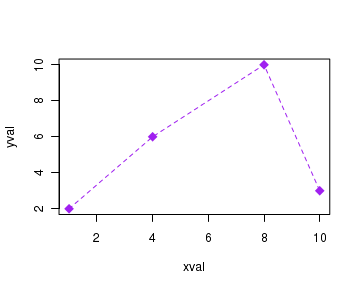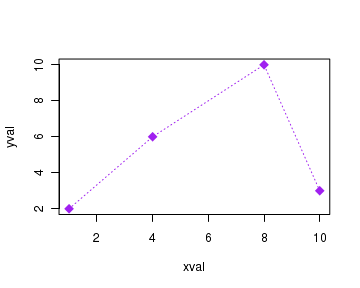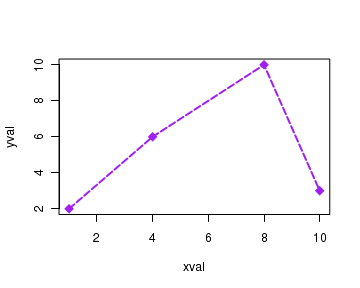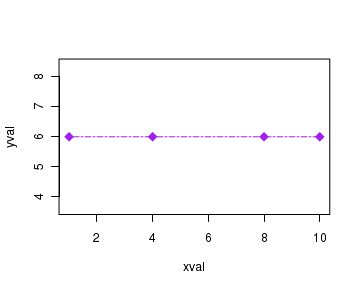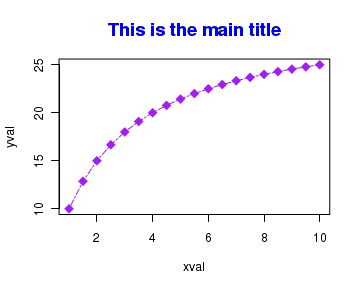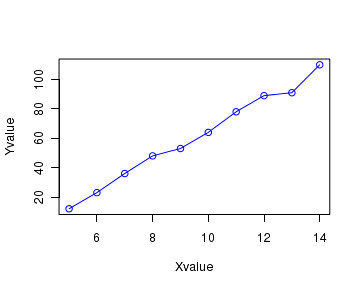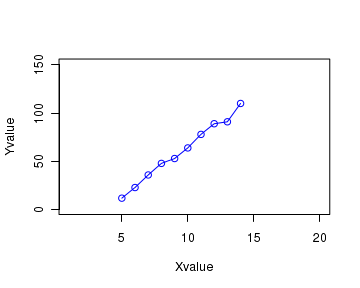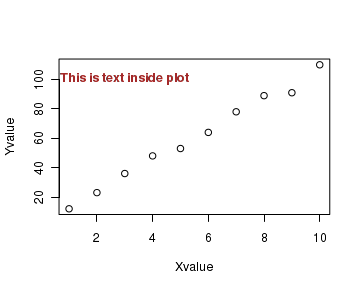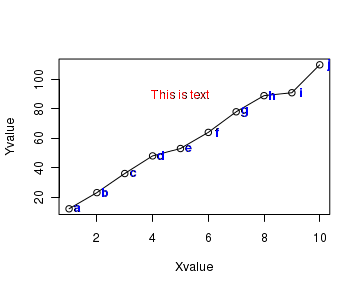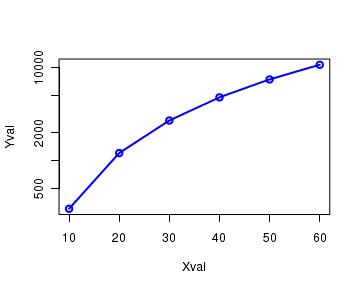CountBio
Mathematical tools for natural sciences
Biostatistics with R
The plot() function -- plotting points and lines
The graphics package has a generic function called plot() which is very versatile, and can be used to create diferent types of (X,Y) plots with points and lines. We will lean about it in this section
The default plot
Point and line plots can be produced using
In the command lines below, we first create a pair of sequences x and y and pass them as parameters to the
xval = seq(1,10,0.5) yval = 30*xval/(2+xval) plot(xval,yval)
Execution of above code lines creates the following figure on the screen:
In the above plot, we notice that the names of the variables 'xval' and 'yval' are displayed as axes titles. Many specifications like properties of plot symbol, colors, axes ranges etc. are given their default values in the absence of any specification in the plot() function call. In fact, the minimum requirement for a plot() call are the values of (x,y) coordinates.
We will learn to change most of the plot parameters.
Data point attributes
The data point has three properties that can be varied : symbol, size, colour. These properties can be set by providing values to corresponding parameters in the plot() function:
The parameter that sets the symbol is called
pch ---> takes values between 0 to 24 to give 25 symbols. In addiditon, 10 keyboard characters like "*", "+", "o","@","#" etc can be used.
The list of 25 symbols are given below: pch=0 square pch=1 circle pch=2 triangle point up pch=3 plus pch=4 cross pch=5 diamond pch=6 triangle point down pch=7 square cross pch=8 star pch=9 diamond plus pch=10 circle plus pch=11 triangles up and down pch=12 square plus pch=13 circle cross pch=14 square and triangle down pch=15 filled square blue pch=16 filled circle blue pch=17 filled triangle point up blue pch=18 filled diamond blue pch=19 solid circle blue pch=20 bullet (smaller circle) pch=21 filled circle red pch=22 filled square red pch=23 filled diamond red pch=24 filled triangle point up red pch=25 filled triangle point down red
The parameter for changing the size of the data point is
cex ---> A number indicating the amount by which plotting text and symbol should be scaled relative to the default value. Thus, cex = 1 is default size cex = 1.5 is 150% of default size cex = 0.5 is 50% of default size [Note : cex.axis --> scales the axis cex.lab ---> scales the label cex.main --> scales main title cex.sub ---> scales the subtitle ]
The colour of the data points can be set using a parameter called
The colour parameter can be set in two ways. We can give the name of color value as a string which is defined in R. Thus, col = "blue -----------> sets the symbol to blue colour col = "red" -----------> sets the symbol to red colour etc. In R prompt, the command> colors() returns names of 657 colours that can bes used for this parameter.
Another way of setting the colour is to provide valus for col parameter in hexadecimal representation. For example,
col = "#A9F3BB" ------> colour corresponding to Red=A9, Green=F3, Blue=BB in hexadecimal representation. col = "#FF0000" -------> colour corresponding to Red=FF, Green=00, Blue=00 in hexadecimal epresentation. ( This is maximum strong red colour, since Blue is 00, and green is 00. ).
Using the above mentioned properties, the following code lines plot data points with
xval = seq(1,10,0.5) yval = 30*xval/(2+xval) plot(xval, yval, pch=20, cex=1, col="red" )
The four figures below show plots corresponding to four different sets of these three parameters:
Joining points with lines and their attributes
In the plot() function, the data points can be joined with lines in different ways to create various types of plots. We use the
type="p" plots points type="l" plots lines type="b" plots points and lines type="o" plots points overlaid by lines type="h" plot with histogram like vertical lines type="h" plot with histogram like vertical lines type="s" plot with stair steps type="n" no plotting - blank plot with axis marked (x,y)
The script lines below plots both the points and lines:
xval = seq(1,10,0.5) yval = 30*xval/(2+xval) plot(xval, yval, pch=20, cex=1, col="red", type="b")
The plots corresponding to the above types are presented below:
The line types can be specified in the
lty = 0 or lty = "blank" lty = 1 or lty = "solid" lty = 2 or lty = "dashed" lty = 3 or lty = "dotted" lty = 4 or lty = "dotdash" lty = 5 or lty = "longdash" lty = 6 or lty = "twodash"
The line width can be specified using the parameter
For example, the code lines below create a solid line joining the given points with the normal thickness:
xval = c(1,4,8,10) yval = c(2,6,10,3) plot(xval, yval, pch=20, cex=1, col="red", type="b", lty=1, lwd=1)
The plots for various values of line type and width are reproduced here:
Adding main title to the plot
Now we will add a main title to the plot with its own font type, font colour and font size.
To add a title, we set the value of the parameter called
col.main ---> sets the color of main title Takes same values as 'col' font.main ---> sets the font of main title. font.main = 1 for plain font.main = 2 for bold font.main = 3 for italic font.main = 4 for bold italic cex.main ---> scales the main title, as explained before.
The code segment below creates a plot with main title having some font properties mentioned above.
xval = seq(1,10,0.5) yval = 30*xval/(2+xval) plot(xval, yval, pch=18, cex=1.8, col="purple", type="o", lty=6, lwd=1, main="This is the main title", col.main="blue", font.main=2, cex.main=1.5 )
The above code creates the following plot with main title:
Axes titles and their properties
We can add axes titles with chosen color, size and font. The titles to the X and Y axis can be given with parameters
xval = seq(1,10,0.5) yval = 30*xval/(2+xval) plot(xval, yval, pch=18, cex=1.8, col="purple", type="o", lty=6, lwd=1, main="This is the main title", col.main="blue", font.main=1, cex.main=1.5, xlab = "Concentration (mmol/L)", ylab = "Velocity (mmol/L/sec)", font.lab = 2, col.lab="brown", cex.lab = 1.2)
Setting the ranges of the X,Y axes
When plot function is called with data, it computes the ranges of X and Y axis based on the minimum and maximum values of the variables in the data set. Sometimes, we may require to fix the range of the data by hand, rather than by the data values. The ranges of X and Y axis can be varied using the parameters xlim and ylim. (xlim, ylim stands for 'x limit" and 'y limit' respectively).
The parameters
See the 2 plot calls below. In the first plot call, ranges are selected by default based on the data values. In the second plot call, the x axis is set in the range 1 to 20 and y axis is set in the range 1 to 150 using the code lines and the corresponding plots are shown below:
Xvalue = c(5,6,7,8,9,10,11,12,13,14) Yvalue = c(12, 23, 36, 48, 53, 64, 78, 89, 91, 110) # No range selection. Default range from data plot(Xvalue, Yvalue, col="blue", type="o") # Range is set using xlim and ylim parameters plot(Xvalue, Yvalue, col="blue", type="o", xlim=c(1,20), ylim=c(1,150))
Writing text inside a plot
We can write text inside the plot for explanation and labelling curves using
The text() call can be given inside plot() function as well as after the call to the plot(). See the script below:
Xvalue = c(1,2,3,4,5,6,7,8,9,10) Yvalue = c(12, 23, 36, 48, 53, 64, 78, 89, 91, 110) # We add text whose center is at a particular location (3, 105) in the plot. # First look at the plot, and decide the units for (x,y)!! plot(Xvalue, Yvalue, text(3,100,"This is text inside plot", col="brown", font=2))
We can also label each individual data point with a character text . For this, create a vector of characters that label each data point and pass this vector to the text() function. The X,Y positions of these data labels will be same as that of data points with some X or Y offset added to prevent them from overlapping the data points. In the example below, we have added text to each point as well as a common text separately:
Xvalue = c(1,2,3,4,5,6,7,8,9,10) Yvalue = c(12, 23, 36, 48, 53, 64, 78, 89, 91, 110) # these letters are labels for data points. cch = c("a","b","c","d","e","f","g","h","i","j") # plotting the graph plot(Xvalue,Yvalue, type="o") # adding text label to each point text(Xvalue+0.3, Yvalue, cch, col="blue", font=2) # adding a second text string inside the plot. text(5,90, "This is text", col="red")
Logarithmic Scale for the axes
One or both the axes of the plot can be drawn on logarithmic scale using the parameter
Xval = c(10,20,30,40,50,60) Yval = 3*Xval^2 plot(Xval, Yval, log="y", type="o", col="blue", lwd=2)